Place to download example course:
https://github.com/edx/edx-demo-course/releases
Run your course locally and then import the downloaded files. And you could find the features of course running in Edx.
Edx support caption on the right of window and it also doesn't rely on youtube and could put videos on teacher's own server.
Edx Development
Sunday, October 19, 2014
Sunday, September 28, 2014
How to activate the account in edx?
Questions: https://groups.google.com/forum/#!topic/edx-code/V7_QAEhCoVo
Solution: notice that the server has sent the server message about activation link. See the following picture:
Solution: notice that the server has sent the server message about activation link. See the following picture:
More details, you could see that in the edx link --
https://github.com/edx/configuration/wiki/edX-Developer-Stack#signing-up-a-new-user-activation-message-problems
Tuesday, September 23, 2014
How to Build EDX Develop Stack(V1) and the lessons I learnt
All content is based on the instructions in the official guide for building edx Developer Stack
1. Download software
Vagrant
VirtualBox
(Newest versions would be OK)
2. Create VM with vagrant file
After you are sure the two softwares have been installed, just follow the instructions and run the command --
Explanation:
1. curl command is just to grab the content from that link. And we could also do that by just copying the content and create a file named Vagrantfile .
2. "vagrant up" is the set up command. Beside that, you may also need to know that:
"vagrant ssh" -- after you set up a VM, use the command to access VM
"vagrant reload" -- this will destroy the old VM and reload a new one with the existing vagrantfile.
3. Run VM with vagrant
So use command vagrant ssh to start VM
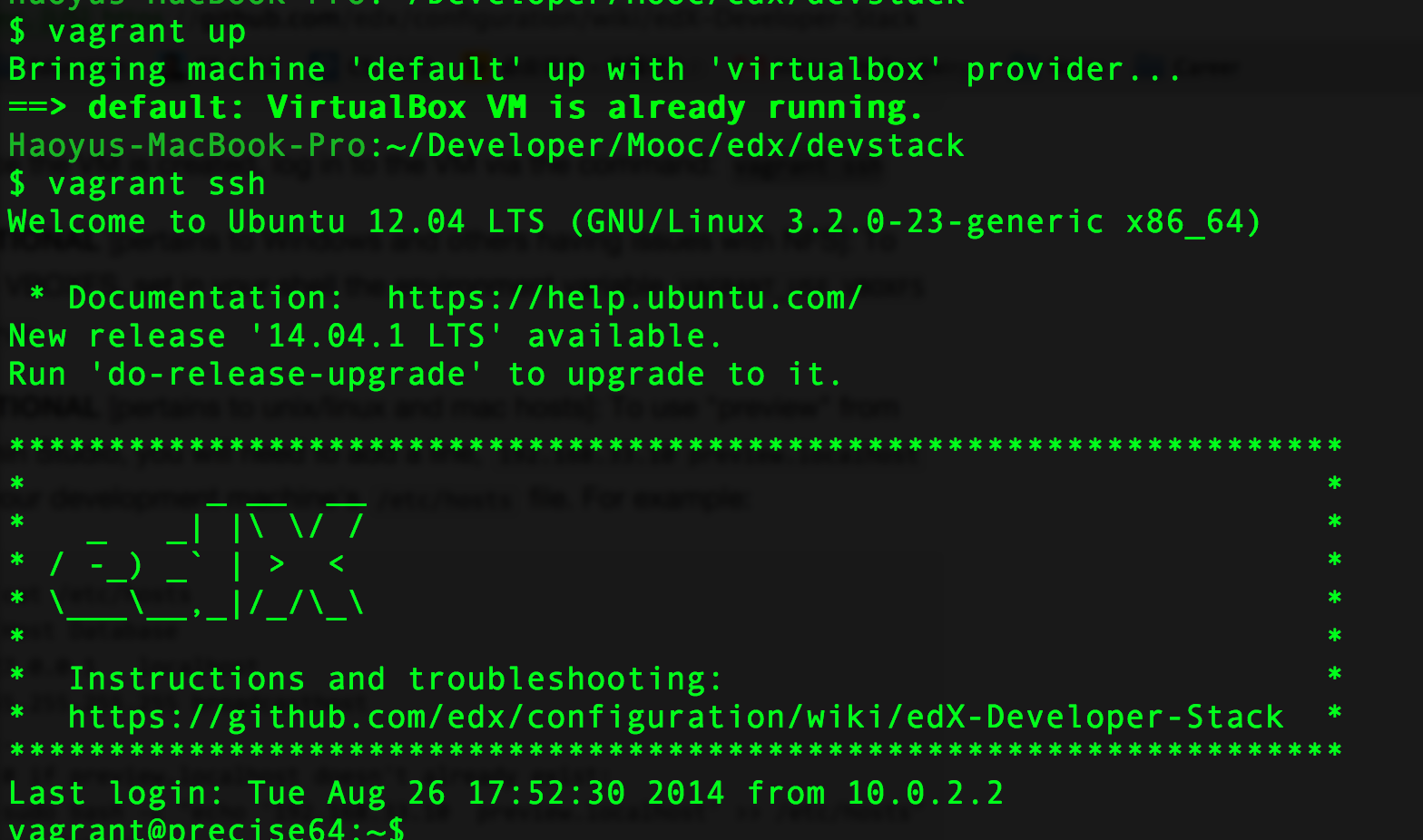
4. Run edx studio
Command:
sudo su edxapp
paver devstack --fast studio
Run it on http://localhost:8001/course/(see picture)
4. Install bundler. If "bundler install" doesn't work, try gem install bundler(See picture below)
5. To use preview functionality in Edx studio. We need add a line to host.

Lesson 1 -- Be patient and let command run completely!
When you find some command running for a long time. Please be patient and it is normal when it takes nearly half hour. Because its speed is related to your computer and network connection.
And also if you come across the error message like "could not find a tag ...."(See picture below). Calm down and it doesn't mean you are wrong. You just need time to run command completely and then see what happens. So don't stop the command when it still runs.
1. Download software
Vagrant
VirtualBox
(Newest versions would be OK)
2. Create VM with vagrant file
After you are sure the two softwares have been installed, just follow the instructions and run the command --
mkdir devstack
cd devstack
curl -L https://raw.githubusercontent.com/edx/configuration/master/vagrant/release/devstack/Vagrantfile > Vagrantfile
vagrant plugin install vagrant-vbguest
vagrant up
Just do as following picture
Explanation:
1. curl command is just to grab the content from that link. And we could also do that by just copying the content and create a file named Vagrantfile .
2. "vagrant up" is the set up command. Beside that, you may also need to know that:
"vagrant ssh" -- after you set up a VM, use the command to access VM
"vagrant reload" -- this will destroy the old VM and reload a new one with the existing vagrantfile.
3. Run VM with vagrant
So use command vagrant ssh to start VM
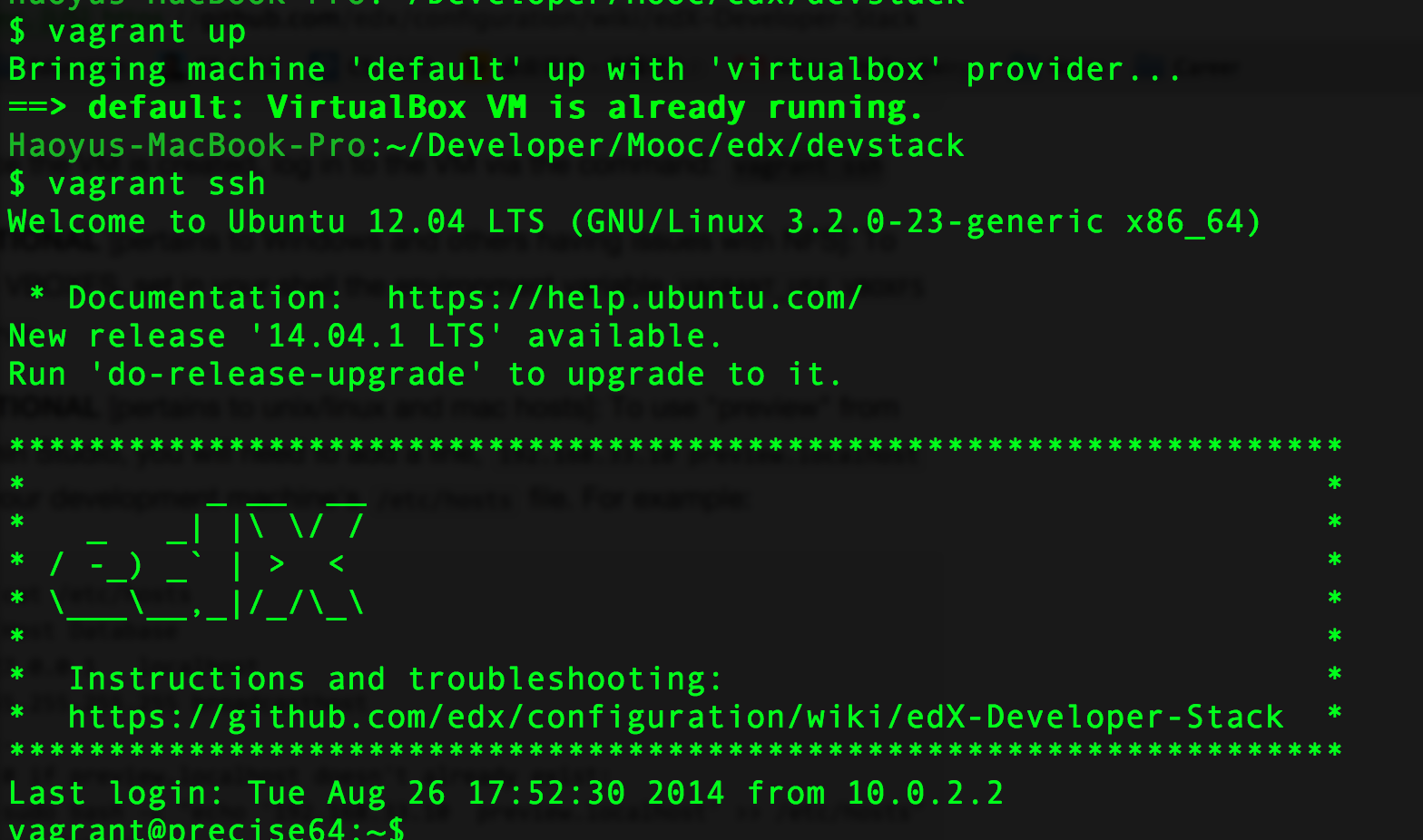
4. Run edx studio
Command:
sudo su edxapp
paver devstack --fast studio
Run it on http://localhost:8001/course/(see picture)
5. Run edx LMS
Command:
sudo su edxapp
paver devstack lms
Run it on http://localhost:8001/course/(see picture)
4. Install bundler. If "bundler install" doesn't work, try gem install bundler(See picture below)
5. To use preview functionality in Edx studio. We need add a line to host.

Lesson 1 -- Be patient and let command run completely!
When you find some command running for a long time. Please be patient and it is normal when it takes nearly half hour. Because its speed is related to your computer and network connection.
And also if you come across the error message like "could not find a tag ...."(See picture below). Calm down and it doesn't mean you are wrong. You just need time to run command completely and then see what happens. So don't stop the command when it still runs.
When I firstly run edx, although it shows that error-liked message, it still runs well finally.
Similarly, sometimes it will stay in a line for a long time. Still, just let it go and until command runs over, you could go to check what happens.
Lesson 2 -- Error message Edx -- Build failed: Unknown task: devstack
In this case, it means that the VM you just implemented don't download the file completely. One way to solve it may be just start from beginning and create a new VM. Another way is to use command -- “vagrant provision” and download these files again.
Lesson 3 -- Error message Edx -- bash: cd: edx-platform: Stale NFS file handle
It means that you need to mount the file system of VM you are using. However, from my current knowledge, we don't have access to the sudo password. So the final solution for me is that I reinstall the VM and then the error disappears.
Lesson 4 -- How to exit one user after use "sudo su" command
"sudo su" is to allow you to go into an environment that has already been set. when we want to go back to upper level, we need use "exit" to quit.
Lesson 5 -- It doesn't work if you want to install these in a VM.
I want to install these to my ubuntu VM under my windows system. However, it doesn't work. Because when I install Virtualbox inside VM based on Virtualbox, it reminds me that I can't add VT_X feature(A kind of hardware feature). So currently, I don't have solution for that. Therefore, I suggest you don't install edx develop stake inside a Virtualbox.
Lesson 6 -- How to login with an account in edx devstack
It offers some example emails that could access the system.
Subscribe to:
Comments (Atom)











